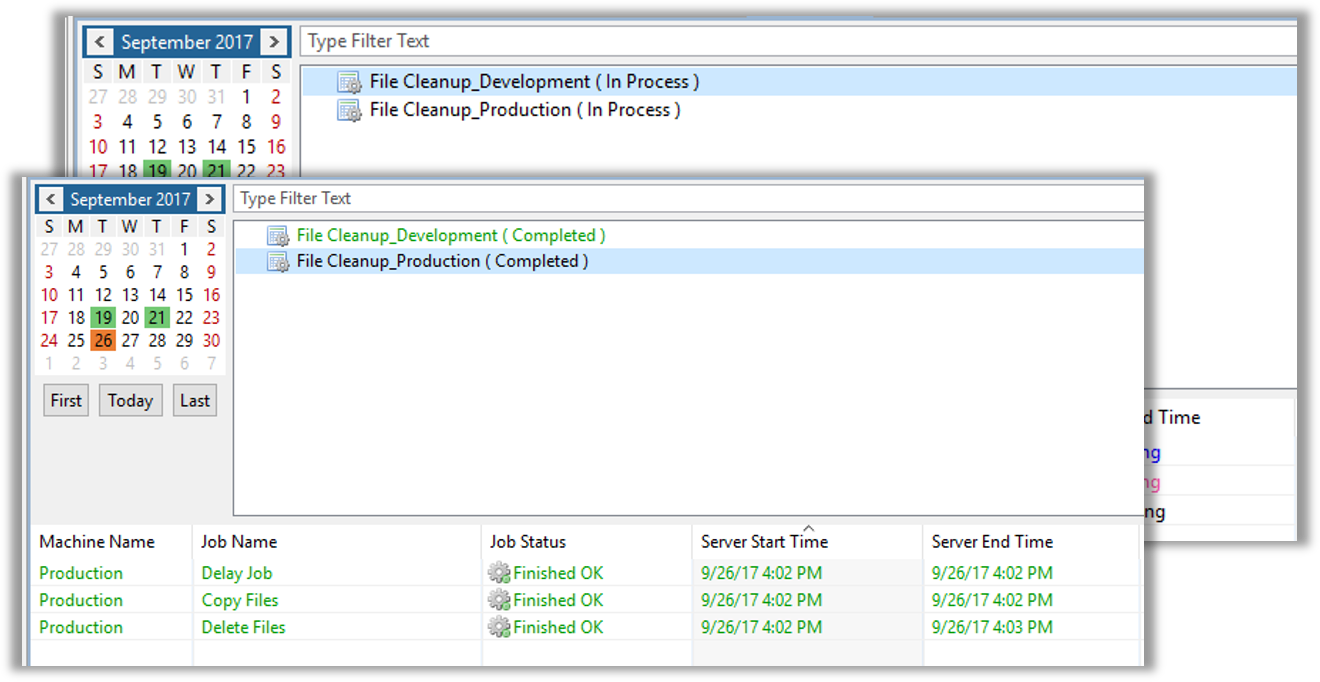Schedule Named Instances
Cross-Schedule Dependecies
Exceptions in each Instance of Multi-Instance Schedule
- Different Machine
- Different Start Time (or other Time setting)
- Different Batch User
- Different Job Build Status
- Allows exceptions to be built for most parameters in a Schedule
A Schedule must be marked as Multi-Instance for a Named Instance feature to be enabled
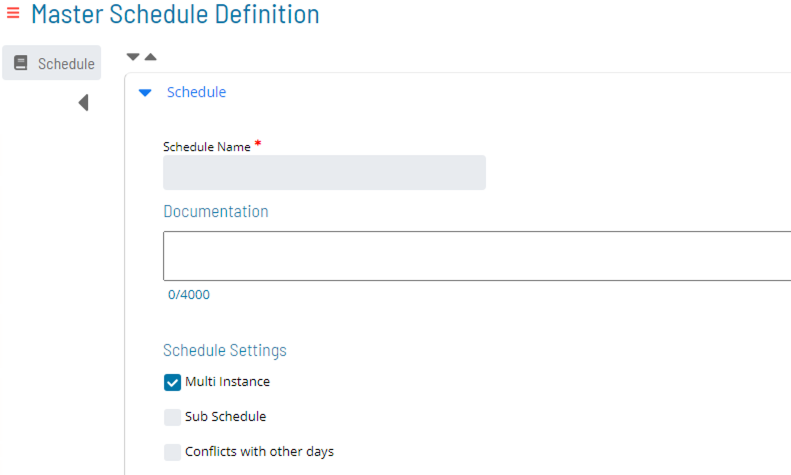
Schedule Named Instances - Create Named Instances
Select the Named Instance radio button on the Instance Definition tab
Create or Select the Instance Name in the Instance Definition menu on the left
- Instance Names are saved and can be resused, but Properties and Exceptions are not saved with the Instance Name
Create all Schedule Instance Properties
- Separate by fields instead of storing in a String separated by semicolons
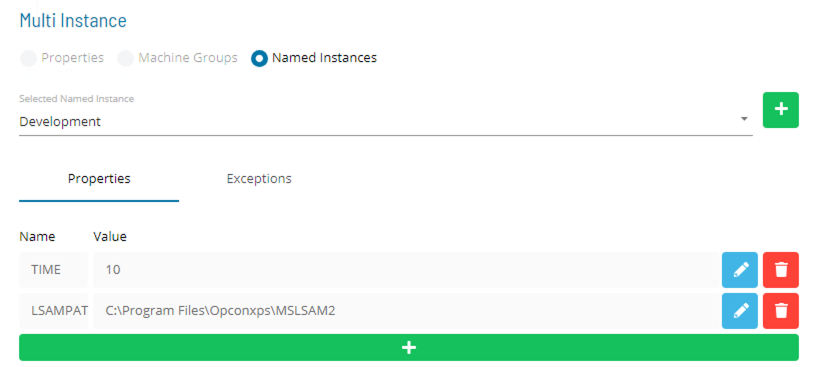
Schedule Named Instances - Create Patterns
Instance Details Exceptions
Job Patterns:
- Identify which Jobs will be modified by Exception(s)
- Wildcards are supported
- Multiple Patterns can be applied to a single Schedule
- Patterns are listed alphabetically
- Patterns are appled top to bottom with subsequent Patterns overriding preceding Patterns
Exception Rules:
- Define replacements which will take place
- Each Pattern can have several Exception Rules
- Options vary depending on the selected field
- Exceptions are applied from top to bottom with subsequent Exceptions overriding preceding Exceptions
Schedule Named Instances - Exception Rules
- The Exception Rules screen varied depending on which Job Field is selected
- Job Field - Field to be altered
- Remaining Fields vary
- Drop Down Menus allow selection of replacement Option
- Text Fields allow entry of replacement value
- Tokens are valid
Example:
- Schedule Name is defined as:
- ScheduleName_InstanceName

Enterprise Manager
Details
Schedule Named Instances
Cross-Schedule Dependecies
Exceptions in each Instance of Multi-Instance Schedule
- Different Machine
- Different Start Time (or other Time setting)
- Different Batch User
- Different Job Build Status
- Allows exceptions to be built for most parameters in a Schedule
A Schedule must be marked as Multi-Instance for a Named Instance feature to be enabled
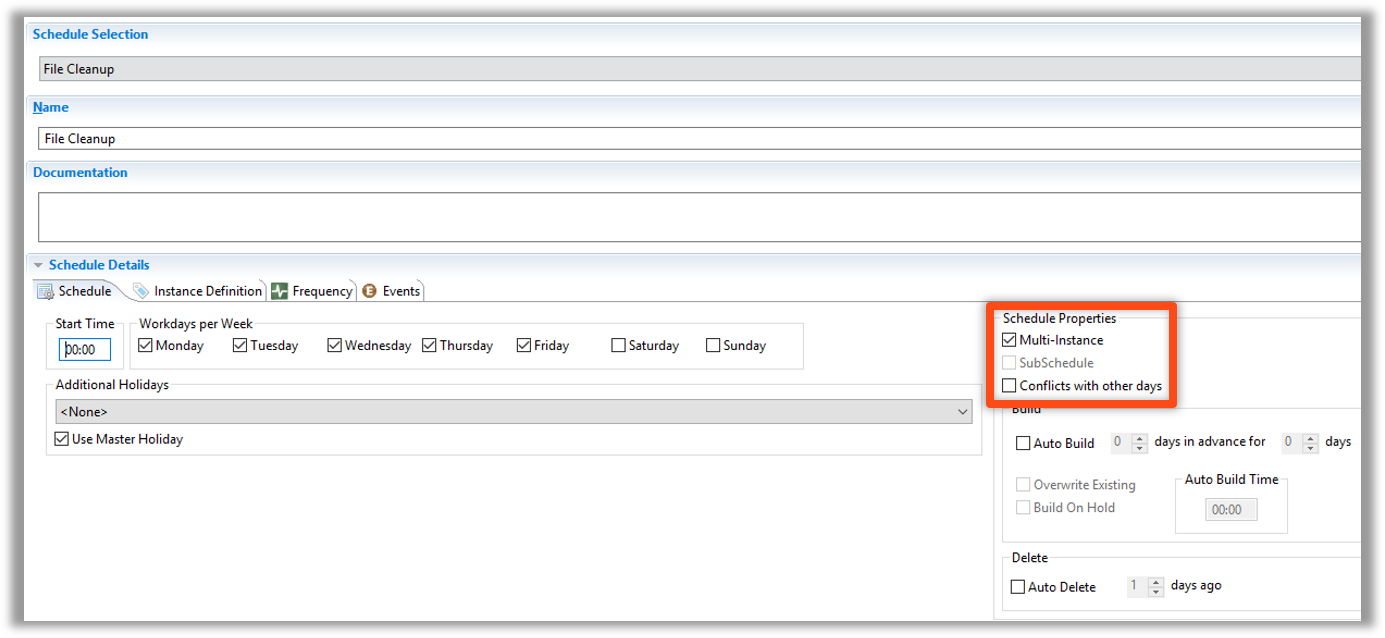
Schedule Named Instances - Create Named Instances
Select the Named Instance radio button on the Instance Definition tab
Create or Select the Instance Name in the Instance Definition menu on the left
- Instance Names are saved and can be resused, but Properties and Exceptions are not saved with the Instance Name
Create all Schedule Instance Properties
- Separate by fields instead of storing in a String separated by semicolons
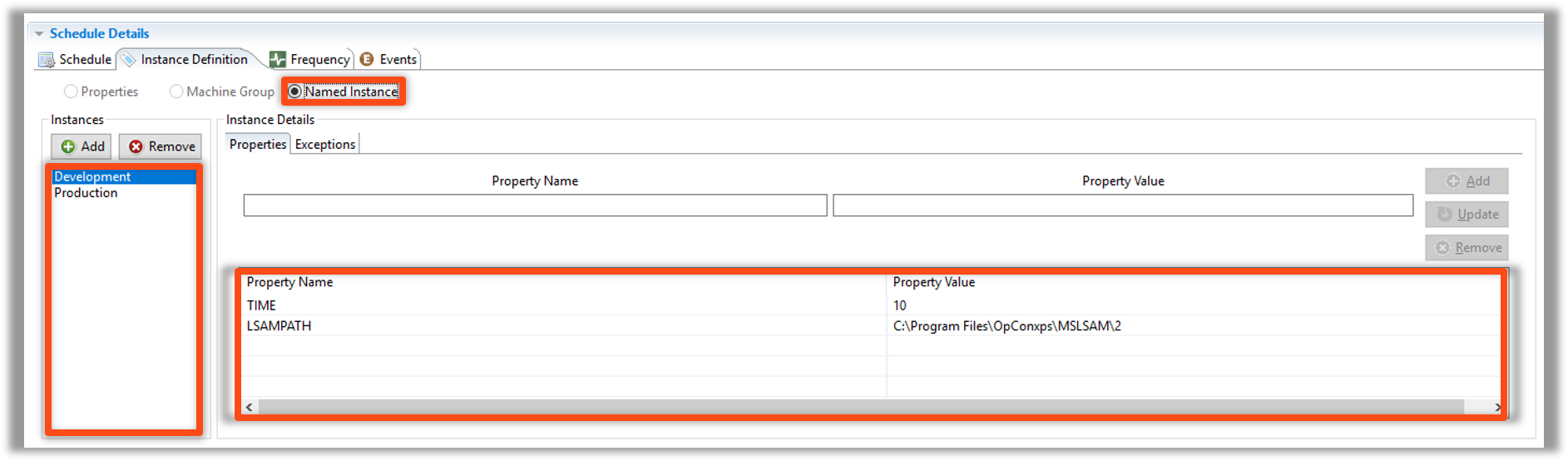
Schedule Named Instances - Create Patterns
Instance Details Exceptions
Job Patterns:
- Identify which Jobs will be modified by Exception(s)
- Wildcards are supported
- Multiple Patterns can be applied to a single Schedule
- Patterns are listed alphabetically
- Patterns are appled top to bottom with subsequent Patterns overriding preceding Patterns
Exception Rules:
- Define replacements which will take place
- Each Pattern can have several Exception Rules
- Options vary depending on the selected field
- Exceptions are applied from top to bottom with subsequent Exceptions overriding preceding Exceptions
Schedule Named Instances - Exception Rules
- The Exception Rules screen varied depending on which Job Field is selected
- Job Field - Field to be altered
- Remaining Fields vary
- Drop Down Menus allow selection of replacement Option
- Text Fields allow entry of replacement value
- Tokens are valid
Example:
- Schedule Name is defined as:
- ScheduleName_InstanceName
- Notice the Machines used in each Schedule Instance
- Delete Files Job is skipped in the Development Instance